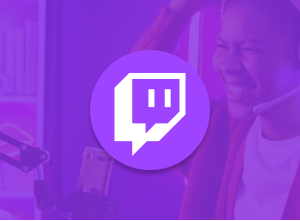
Introduction
Twitch is the world’s leading live streaming platform, captivating millions with gaming, esports, creative content, music, and IRL (In Real Life) streams. Whether you’re a gamer watching top players, an artist showcasing your work, or a viewer enjoying live podcasts, Twitch offers an immersive experience. While the official Twitch Desktop App was discontinued in April 2022, users still seek ways to access the Twitch App for PC for its larger screen and enhanced functionality. This guide explores how to use Twitch on computer through browsers, emulators, or Twitch Studio, ensuring you can stream, watch, and chat seamlessly. Ready to dive into the vibrant Twitch community? Let’s get started!
What is the Twitch App?
The Twitch app, available on iOS and Android, is a gateway to live streaming and interactive entertainment. It connects creators and viewers in real time, fostering a unique community-driven experience. While the desktop app is no longer available, the mobile app and Twitch.tv website replicate its core features, making it a versatile Twitch streaming app for PC users through alternative methods. Key features include:
- Live Streaming: Broadcast gameplay, art, music, or casual chats to a global audience.
- Real-Time Chat: Engage with streamers and viewers through lively, moderated chatrooms.
- Subscriptions and Bits: Support creators with monthly subscriptions or Bits, Twitch’s virtual currency.
- Diverse Content: Explore categories like Just Chatting, Fortnite, Valorant, or creative streams like cooking or cosplay.
- Clips and Highlights: Capture and share memorable stream moments.
- Channel Customization: Streamers can personalize profiles with panels, emotes, and badges.
These features make Twitch a dynamic platform for entertainment and community, accessible even without a native desktop app.
Is There a Native Twitch App for PC?
In April 2022, Twitch discontinued its official Desktop App, originally launched as Curse in 2017, to focus on mobile apps and the web platform at Twitch.tv. However, you can still download Twitch app for PC equivalents through several methods:
- Twitch.tv Website: The browser-based platform supports full streaming and viewing functionality on any PC.
- Twitch Studio: A free, beginner-friendly streaming software for Windows, designed for broadcasters.
- Android Emulators: Run the Twitch mobile app on PC using emulators like BlueStacks or LDPlayer.
- Third-Party Clients: Tools like Streamlabs Desktop or OBS Studio integrate Twitch streaming and chat.
These alternatives ensure you can use Twitch on computer for both viewing and streaming, catering to diverse user needs.
How to Use the Twitch App on PC
Here are the primary ways to access Twitch on your PC, each offering unique advantages for viewers and streamers.
Method 1: Accessing Twitch via Web Browser
The simplest way to use Twitch is through a web browser, offering full access to streams, chat, and account management. Follow these steps:
- Open a Browser: Launch a modern browser like Chrome, Firefox, or Edge on your PC.
- Visit Twitch.tv: Navigate to Twitch.tv and sign in or create a new account.
- Explore Content: Browse live streams, game categories, or search for favorite streamers.
- Watch or Chat: Select a stream to watch and engage in real-time chat with the community.
Tip: Enable browser notifications to stay updated on followed channels going live.
Method 2: Using the Twitch Mobile App via Emulator
For a mobile-like experience, run the Twitch Android app on your PC using an emulator. Here’s how:
- Download an Emulator: Visit the official website of BlueStacks or LDPlayer and download the installer.
- Install the Emulator: Run the installer and follow the on-screen instructions to set it up.
- Sign in to Google Play: Launch the emulator, sign in with your Google account, and access the Google Play Store.
- Install Twitch App: Search for “Twitch,” click “Install,” and wait for the app to download.
- Log in and Use: Open the Twitch app, sign in, and start watching or streaming.
Note: Emulators may require more system resources than browsers, so ensure your PC meets the requirements below.
Method 3: Using Twitch Studio for Streaming
Twitch Studio is a free, Windows-only software designed for beginner streamers. It simplifies broadcasting with guided setup and built-in alerts. Here’s how to install it:
- Visit Twitch Studio Page: Go to Twitch Studio’s download page.
- Download the Installer: Click “Download Now” to get the installer for Windows.
- Install the Software: Run the installer and follow the setup wizard to install Twitch Studio.
- Sign in and Configure: Launch Twitch Studio, sign in with your Twitch account, and set up your stream (e.g., webcam, microphone, overlays).
Tip: Use Twitch Studio’s test mode to preview your stream before going live.
System Requirements
Ensure your PC meets these requirements for a smooth experience:
- Operating System: Windows 8/8.1/10/11 or macOS 11 (Big Sur) or later (for emulators).
- RAM: 4GB (8GB recommended for emulators or streaming).
- Processor: Intel or AMD dual-core CPU (quad-core for streaming).
- Storage: 1GB free disk space for Twitch Studio; 5GB for emulators.
- Graphics: Updated drivers supporting OpenGL (for emulators).
- Internet: Stable broadband connection (5 Mbps upload for streaming).
Optimizing Performance
Enhance your Twitch experience with these optimization tips:
- Enable Hardware Acceleration: In browser settings, turn on hardware acceleration for smoother video playback.
- Update Graphics Drivers: Ensure your GPU drivers are current to avoid lag in emulators or Twitch Studio.
- Allocate Emulator Resources: Assign 4GB RAM and 2 CPU cores in emulator settings for optimal performance.
- Use a Wired Connection: A wired Ethernet connection reduces buffering compared to Wi-Fi.
- Close Background Apps: Free up system resources by closing unnecessary programs during streaming or viewing.
Benefits of Using Twitch on PC
Using the Twitch App for PC (via browsers, emulators, or Twitch Studio) offers significant advantages over mobile devices:
- Larger Screen: Enjoy immersive, high-resolution streams on a bigger display, ideal for esports or detailed creative content.
- Enhanced Navigation: Use a keyboard and mouse for faster browsing, chat interaction, and stream setup.
- Multitasking: Run Twitch alongside other apps (e.g., Discord, OBS) for a streamlined streaming or viewing workflow.
- Advanced Streaming Tools: Twitch Studio and third-party software offer overlays, alerts, and scene management unavailable:on mobile.
- No Battery Drain: PCs provide uninterrupted usage, unlike battery-dependent phones or tablets.
These benefits make PCs the preferred choice for both casual viewers and dedicated streamers seeking a robust Twitch experience.
Alternatives to the Twitch App for PC
If you’re looking for alternatives to Twitch’s web platform or emulators, consider these tools and platforms:
- OBS Studio: A free, open-source streaming software with advanced customization for Twitch broadcasts. Learn more.
- Streamlabs Desktop: A user-friendly streaming tool with built-in Twitch integration and widgets. Learn more.
- Discord: While not a streaming platform, Discord supports screen sharing and community watch parties for Twitch streams.
- BetterTTV (BTTV): A browser extension enhancing Twitch.tv with custom emotes, dark mode, and chat features. Learn more.
- YouTube Gaming: A competing platform for live streaming, with a web interface for PC viewing and broadcasting.
These alternatives complement or replace Twitch’s functionality, offering diverse options for PC users.
Tips for Getting Started with Twitch on PC
Whether you’re new to Twitch or transitioning to PC, these tips will help you dive in:
- Set Up a Twitch Account: Create an account at Twitch.tv to follow channels, subscribe, and save preferences.
- Explore Game Categories: Browse popular games like League of Legends or niche categories like retro gaming to find your interests.
- Engage in Chat: Join the conversation with emotes, questions, or cheers, but follow each channel’s chat rules.
- Subscribe to Streamers: Support favorite creators with a monthly subscription (starting at $4.99) for ad-free viewing and exclusive emotes.
- Use Browser Extensions: Install BetterTTV or FrankerFaceZ for enhanced chat features and custom emotes.
- Follow Stream Schedules: Check streamers’ profiles for schedules to catch live broadcasts.
- Experiment with Streaming: Try Twitch Studio for a low-risk way to start broadcasting, even with basic hardware.
- Join Communities: Participate in Twitch communities via Discord or Reddit to connect with like-minded viewers.
These tips will help you navigate Twitch’s vibrant ecosystem and make the most of your PC experience.
Conclusion
While the official Twitch Desktop App is no longer available, the Twitch App for PC remains accessible through versatile alternatives like the Twitch.tv website, Android emulators, and Twitch Studio. These methods offer immersive viewing, interactive chat, and powerful streaming tools, all enhanced by a PC’s larger screen and multitasking capabilities. Whether you’re watching esports, supporting creators, or starting your own channel, Twitch on PC delivers a dynamic experience. Ready to join the action? Visit Twitch.tv, download Twitch app for PC via an emulator, or try Twitch Studio to explore the world of live streaming today!